iPhone 16 Pro Max Not Playing Netflix and Amazon: Possible Causes and Fixes
The iPhone 16 Pro Max is undoubtedly one of Apple’s most advanced devices, featuring a stunning display, powerful hardware, and premium design. However, some users have reported issues with streaming content on Netflix and Amazon Prime Video, with the apps not playing or loading correctly. If you’ve encountered this problem, don’t worry—this article will guide you through the possible causes and how to fix them so you can get back to enjoying your favorite shows and movies.
Why Is My iPhone 16 Pro Max Not Playing Netflix and Amazon?
There are several potential reasons why Netflix and Amazon Prime Video might not be working on your iPhone 16 Pro Max. Some issues might be related to the apps themselves, while others could stem from your iPhone's settings or network connection. Here are some common causes:
1. Outdated Software
Both the Netflix and Amazon apps, as well as your iPhone’s operating system, need to be up-to-date for smooth streaming. If either the app or the iOS version is outdated, you might encounter bugs that prevent the apps from functioning properly.
2. Network Connection Problems
Streaming services require a stable internet connection to work smoothly. If your iPhone is connected to a weak Wi-Fi network or a slow mobile data connection, this might be why the apps aren’t loading or playing content.
3. App Glitches
Sometimes, apps may encounter temporary bugs or glitches that prevent them from functioning correctly. This is especially true if you haven’t restarted your phone for a while.
4. Regional Restrictions
Some content may not be available in your region due to licensing restrictions. If you’re unable to play certain shows or movies, it could be due to geographical restrictions.
5. Account Issues
If there’s a problem with your Netflix or Amazon Prime Video account, such as expired subscriptions or login errors, the apps may refuse to load content. Ensure your account is active and logged in properly.
6. Device Storage and Memory
Your iPhone’s storage could be running low, causing apps to malfunction. If the device is overloaded with apps, data, or cache, it can lead to performance issues in streaming apps.
How to Fix Netflix and Amazon Not Playing on iPhone 16 Pro Max
If you’re facing issues with Netflix or Amazon not playing on your iPhone 16 Pro Max, here are some fixes that may resolve the issue:
1. Update the Apps and iOS
Outdated apps or operating systems can cause compatibility issues with streaming services. To ensure everything is up to date:
- Open the App Store and go to the Updates tab. Update both Netflix and Amazon Prime Video if updates are available.
- Go to Settings > General > Software Update to check if there’s a new iOS version available. If so, update your iPhone to the latest version.
2. Check Your Network Connection
A stable internet connection is crucial for streaming. To troubleshoot:
- Make sure your iPhone is connected to a strong and stable Wi-Fi network.
- If you're using mobile data, ensure you have a sufficient data plan and a strong 4G or 5G signal.
- Restart your router or switch to a different network to check if the issue persists.
3. Restart the Apps and iPhone
Sometimes, apps can glitch or freeze. Here's how to restart them:
- Double-tap the Home button (or swipe up if you have Face ID) to view open apps.
- Swipe up on the Netflix or Amazon Prime Video app to close it completely.
- Restart your iPhone by holding the power button and sliding to power off. Once off, turn it back on.
4. Clear Cache and Reinstall Apps
If there’s corrupted data or an app glitch, clearing the app cache or reinstalling the app can help.
- Clear Cache: Unfortunately, iOS doesn’t allow you to clear cache directly in apps like Android does. But you can delete and reinstall the app to reset everything.
- Press and hold the Netflix or Amazon Prime Video icon, then select Delete App.
- Reinstall the app from the App Store and sign in again.
5. Ensure Your Account Is Active
Check whether your Netflix or Amazon Prime Video subscription is active:
- For Netflix: Go to the Netflix website or app on another device and verify your account status.
- For Amazon Prime Video: Ensure your Amazon Prime subscription is active, and check your billing settings under Your Account on Amazon.
6. Check for Regional Restrictions
If certain content isn’t available in your region, consider using a Virtual Private Network (VPN) to access content from other countries. Just make sure you follow any local laws and service terms regarding VPN usage.
7. Free Up Space on Your iPhone
If your device is running low on storage, it may affect the performance of apps, including Netflix and Amazon. To free up space:
- Go to Settings > General > iPhone Storage.
- Delete apps, photos, videos, and other files you no longer need.
Conclusion
If your iPhone 16 Pro Max isn’t playing Netflix or Amazon content, there are several potential reasons behind the issue, including outdated software, network issues, app glitches, and more. By following the steps above—such as updating apps, checking your network connection, clearing cache, and ensuring your account is active—you can troubleshoot and resolve most problems. If the issue persists, you may want to reach out to Apple Support or the respective app’s customer service for further assistance.
Author Bio:
Kartik is a mobile tech expert with years of experience in troubleshooting and repairing smartphones. He writes about common mobile issues and offers practical solutions to help users get the most out of their devices. His work has been featured on numerous tech blogs and websites.
You can follow Kartik for more helpful articles on mobile repair and troubleshooting:
More from Blogs

What is the best smartphone right now?
What is the best smartphone right now?
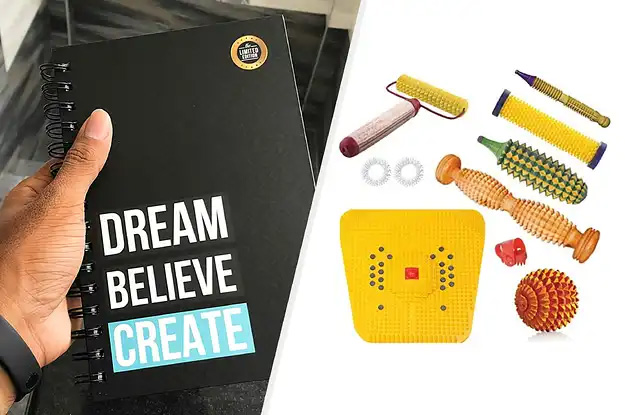
how to open mobile repairing shop Hindi
how to open mobile repairing shop Hindi
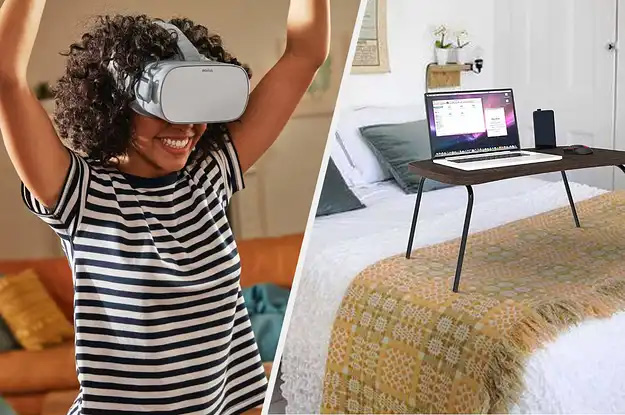
how to open mobile repairing shop
how to open mobile repairing shop

Who is the best mobile repair service in Laxmi Nagar, Delhi?
Who is the best mobile repair service in Laxmi Nagar, Delhi?

Who is the best mobile repair service in..
Who is the best mobile repair service in.....

5 important factors to consider before buying iPhone
5 important factors to consider before buying iPhone .........
Mobile Phone Repair & Services Laxmi Nagar
Apple iPhone Repair Delhi, Xiaomi mobile repair Delhi, redmi mobile repair Delhi, mi mobile repair Delhi, Samsung mobile repair Delhi, Vivo mobile repair Delhi, OnePlus mobile repair Delhi, OPPO mobile repair Delhi, Realme mobile repair Delhi, Motorola mobile repair Delhi, Moto mobile repair Delhi, Nokia mobile repair Delhi, Honor mobile repair Delhi, Asus mobile repair Delhi, Google Pixel mobile repair Delhi, POCO mobile repair Delhi, LeEco mobile repair Delhi, iQOO Neo mobile repair Delhi, Mobile phone screen repair Delhi, Mobile Phone Battery Repair Services Delhi, Mobile Phone MIC Repair Services Delhi, Mobile RECEIVER Repair Services Delhi, Mobile Phone Charging Jack Repair Services Delhi, Mobile Phone Speaker Repair Services Delhi, Mobile Phone Back Panel Repair Services Delhi, Mobile Phone Proximity Sensor Repair Services Delhi, Mobile Phone Aux jack Repair Services Delhi, Mobile Phone Front Camera Repair Services Delhi, Mobile Phone BACK CAMERA Repair Services Delhi, Mobile Phone LCD Screen Repair Services Delhi, Mobile Phone Fingerprint Repair Services Delhi, Mobile Phone Water Damage Repair Services Delhi, Mobile Phone Liquid Damage Repair Services Delhi